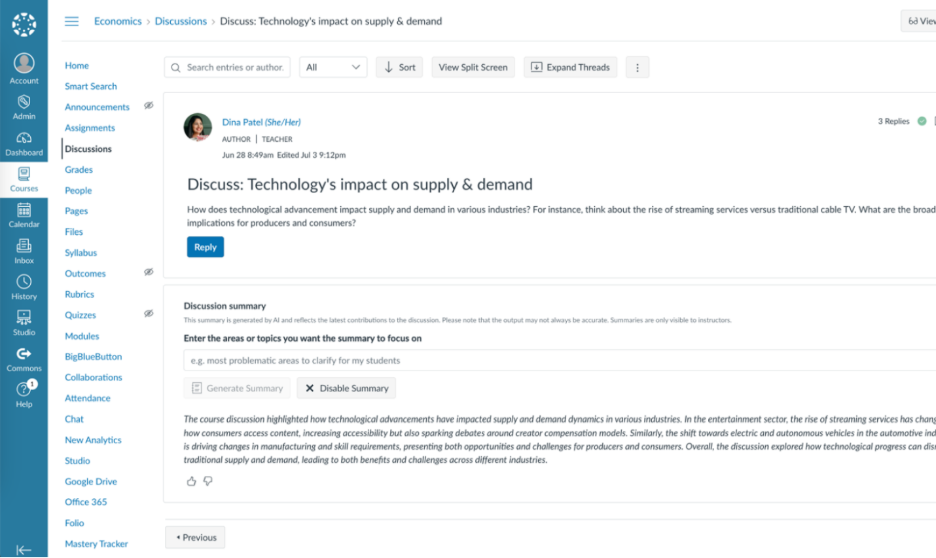Canvas is a powerful and intuitive Learning Management System (LMS) that supports teaching and learning across a variety of instructional formats, including in-person, hybrid, and fully online courses. Designed with both educators and students in mind, Canvas offers a centralized platform where instructors can easily create, organize, and deliver course content. From uploading syllabi and sharing multimedia resources to managing assignments and assessments, Canvas streamlines the instructional process and enhances the learning experience.
In addition to content management, Canvas provides robust tools for communication, collaboration, and feedback. Faculty can engage students through announcements, discussion boards, and integrated video tools, while also tracking student progress with detailed analytics and a comprehensive gradebook. Whether you're new to Canvas or looking to deepen your use of its features, this support site is here to help you make the most of the platform and create a dynamic, student-centered learning environment.
There are resources available on the UK Canvas webpage, and additional resources and guides for software that integrates with Canvas listed below.
Canvas Resources
- Instructor Getting Started Resources
This comprehensive guide includes step-by-step instructions, videos, and flowcharts to help instructors become comfortable with Canvas. It covers everything from account setup to course management and communication tools. - Canvas Quick Start Checklist
A handy checklist that provides a high-level overview of essential tasks for getting started with Canvas. It includes links to tutorials, videos, and best practices for setting up and managing your course. - Canvas Tutorials
From a quick video introduction to an in depth course on accessibility fundamentals for Canvas, check out these self-paced training courses. - Canvas Guides
The Canvas Guides offer a comprehensive library of step-by-step tutorials, videos, and FAQs designed to help instructors navigate and utilize Canvas effectively. Whether you're setting up your first course or exploring advanced features, these guides provide clear, practical support for every aspect of teaching with Canvas.
Need Help?
Canvas Support is available 24/7! Click the help button inside Canvas to start a live chat or view the toll-free telephone number. For assistance with accessing Canvas or your linkblue password, contact ITS Customer Services at 859-218-HELP (option 1). If you would like to schedule a consultation with one of our instructional designers or ask UK specific questions, you can email us at elearning@uky.edu.
SLAM
Looking to add a Publisher Tool or an External App to your course? SLAM is the Self-Service LTI App Management app. It allows instructors to quickly and easily add and remove other LTI apps to their course. Visit the SLAM tool in Canvas Integration Central.
Turnitin
Turnitin is a plagiarism detection tool. Find user guides and resources in Canvas Integration Central.
New Canvas AI Features
We are excited to announce two new features are now available in Canvas: Smart Search and Discussion Summaries.
Smart Search
Finding the content you're looking for in Canvas can be challenging – especially if you don't remember the exact keywords or phrases in the content you're trying to find. That's where Smart Search comes in – it taps into AI's ability to understand query context, thus providing more accurate and relevant search results. This feature facilitates faster content discovery for both teachers and students by finding content from course pages, discussion prompts, and assignments.
For more information, check out the Smart Search FAQ from the Canvas Guides.
To schedule a consultation about using Smart Search in your course, send an email to eLearning@uky.edu.
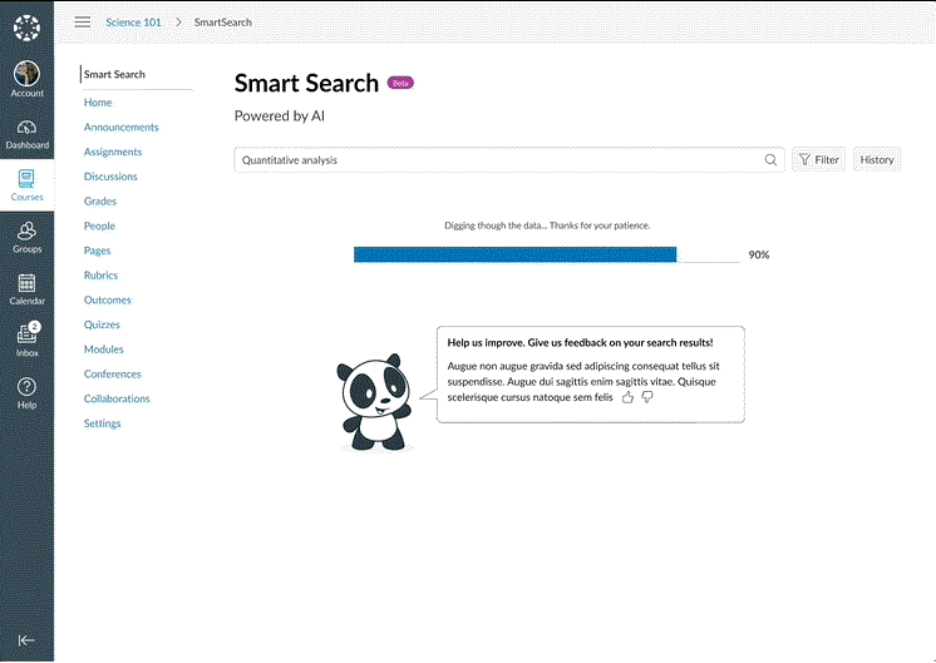
Discussion Summaries for Large-Format Class Discussions
Discussion Summaries is an AI-powered Canvas feature to help educators quickly distill complex online discussion threads into concise, actionable insights. It allows educators to identify central themes, key questions, and emerging trends with just a single click, freeing them from the time-consuming process of sifting through hundreds of comments and allowing them to focus on fostering meaningful dialogue and guiding student learning, particularly in large-scale courses.
For more information:
- Check out the Discussion Summaries FAQ from the Canvas Guides.
- How do I use Discussion Summaries as an instructor?
To schedule a consultation about using Discussion Summaries in your course, send an email to eLearning@uky.edu.
Please Note: The maximum number of summary generations allowed per user per day is 25. You can also see how many summaries you have generated for the day.